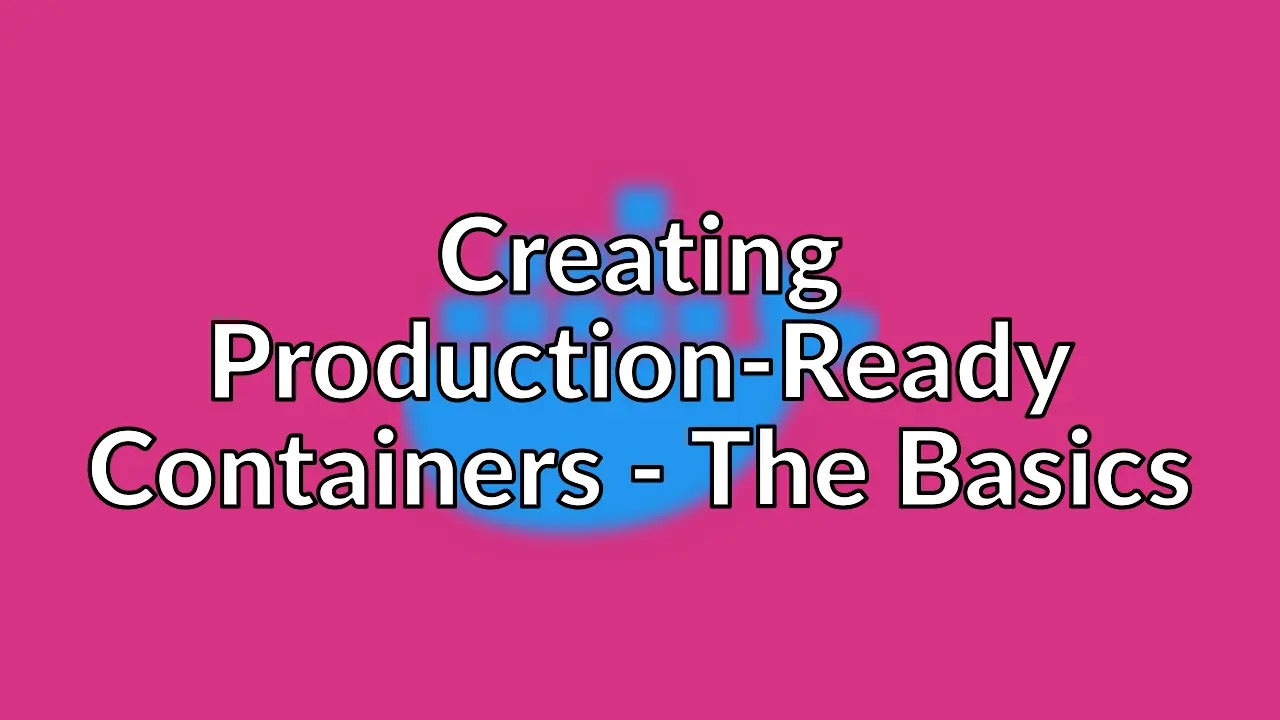
Old post detected!
This post is roughly 4 years old; last updated on April 28, 2023! The information presented here may be out of date and inaccurate.
Please read this page but do keep its age in mind.
So you’ve coded an awesome app and you are ready to deploy it to the cloud. You’ve heard a lot about Docker and completed a few online tutorials to containerise your app. All set, right? But what do you need to know if you’re going to move that app to a production environment on the public Internet? What if you’re using it for your job and need to pass security scans and DevOps checks?
In this series, I introduce some basic concepts for making production-ready containers. I also introduce the concept of “slimming” a container. Slimming refers to both optimising and minifying your Docker containers, reducing them in size by up to 80-percent while also making them more secure by decreasing the attack surface. Slimming your container is also a great way to implement container best practices without re-engineering your entire workflow.
There are many ways to slim a container, from basic security to fully automated open-source tools like SlimToolKit (formerly DockerSlim). Full disclosure: I used work for Slim.AI, a company founded on the SlimToolKit open source project. Let’s look at some of the common ways developers create production-ready container images today.
I’ll explore each of these in a separate article using a simple “Hello World” Node.js example that can be found in many online tutorials.
const express = require('express')
const app = express()
const port = 3000
app.get('/', (req, res) => {
res.send('Hello World!')
})
app.listen(port, () => {
console.log(`Example app listening at http://localhost:${port}`)
})
Let’s get started by simply improving your Dockerfile to build a better Docker image.
Creating a Better Dockerfile
Most Dockerfile examples you’ll find are not “production ready” and they aren’t meant to be. They are for instructional purposes to help developers successfully build an image. But when one gets into production scenarios, there are several “good-to-know” and a few “have-to-know” techniques that will improve build times, security, and reliability.
Let’s look at a typical example that you might run into if you’re a Node.js developer looking to get “Hello World” running with Docker. I won’t go through building an actual app - there are a lot of great examples out there to show you how to do this - but rather focus on what to do if you were going to ship this to production.
The typical Dockerfile in a “Hello World” example might look something like this:
FROM node:latest
WORKDIR /usr/src/app
COPY package*.json app.js ./
RUN npm install
EXPOSE 3000
CMD ["node", "app.js"]
It uses the latest version of the official Node.js image, sets a directory and copies your app into the container image, installs dependencies, exposes port 3000, and runs the app via CMD.
While this will run no problem on your local machine, and is great for learning the ropes, this approach is almost certainly going to run into issues when you ship it to production. Let’s take a look at some of these in order of severity.
Major issues
Running as Root
Since this example doesn’t set a USER explicitly in the Dockerfile, Docker runs the build and all commands as the root user. While not an issue for local development, your friendly neighbourhood SysAdmin will tell you the myriad of issues that come with running applications as root on a server in production. And with Docker, a new set of attack methods can arise.
Thankfully, most major languages and frameworks have a predefined user for running applications. In Node.js, the user is just node and can be invoked in the Dockerfile explicitly.
FROM node:latest
WORKDIR /usr/src/app
COPY package*.json app.js ./
RUN npm install
USER node
EXPOSE 3000
CMD ["node", "app.js"]
Using latest version
Choosing a version number for your container is often called pinning. While many tutorials - and even some experts - will counsel newcomers to pin their images to the latest tag, which means you get whatever the most recently updated version is, using the latest tag can cause issues in production.
Containers are meant to be ephemeral, meaning they can be created, destroyed, started, stopped, and reproduced with ease and reliability. Using the latest tag means there isn’t a single source of truth for your container’s “bill of materials”. A new version or update of a dependency could introduce a breaking change, which may cause the build to fail somewhere in your CI/CD pipeline.
Example Dockerfile
FROM node:latest
Production Dockerfile
FROM node:16.2.0
Other tutorials I’ve seen pin only the major version. For example, using node:14. This carries the same risks as using latest, as minor versions can change dependencies as well.
Now, pinning a specific major and minor version in your Dockerfile is a trade-off decision - you’re choosing to not automatically receive security, fixes or performance improvements that come via new updates - but most DevSecOps teams prefer to employ security scanning and container management software as a way to control updates rather than dealing with the unpredictability that comes with container build failures in production CI/CD pipelines.
Performance improvements
Better layer caching
Docker works on the concept of layer caching. It builds images sequentially. Layering dependencies on top of each other and only rebuilding them when something in the layer has changed.
Layer 0 in a Docker image is often the base operating system, which rarely changes significantly; although commercial Linux vendors often publish new base images to incorporate security fixes.
Application code, however, is highly likely to change during the software development cycle, as you iterate on features, refactor, and fix bugs. Dependencies in our core system, installed here by npm install, change more often than the base OS, but less often than the application code.
In our example Dockerfile, we simply need to break the installation of the dependencies into separate instructions on their own lines.
FROM node:16.0.2
WORKDIR /usr/src/app
COPY package*.json ./
RUN npm ci
USER node
COPY app.js ./
EXPOSE 3000
CMD ["node", "app.js"]
We actually end up creating another layer by now having two COPY commands. While adding layers is typically a no-no for build times and image sizes, the tax we pay on this optimisation is going to save us in the long run as we cycle through the QA process, since we aren’t reinstalling dependencies if we don’t have to.
We also opt for the npm ci command instead of npm install, which is preferred for automated environments, such as CI/CD, and will help prevent breaking changes from dependencies. Read more about npm ci here.
Use ENTRYPOINT instead of CMD
At a surface level, there isn’t a big difference between using ENTRYPOINT with your app file versus running CMD using the shell plus your app file. However, web- and API-type containers like Node.js applications are often running as executables in production, and there, proper signal handling - such as graceful shutdowns - are important.
CMD provides some flexibility for calling executables with flags or overwriting them, which is common in development. But that generally won’t be relevant to production instances and ENTRYPOINT will likely provide better signal processing.
FROM node:16.0.2
WORKDIR /usr/src/app
COPY package*.json ./
RUN npm ci
USER node
COPY app.js ./
EXPOSE 3000
ENTRYPOINT ["node", "app.js"]
Cleaning up cached files
Most package managers have the ability to clean up their own cache. If you don’t do this, you’ll just be moving a bunch of unused files into your container for no reason. It might not save a lot of space depending on your application, but think of it as dropping your unused items at the charity shop before you move rather than loading them in the moving van. It’s not a lot of effort and it’s the right thing to do. We do this by adding && npm cache clean --force to our RUN instruction.
FROM node:16.0.2
WORKDIR /usr/src/app
COPY package*.json ./
RUN npm ci && npm cache clean --force
USER node
COPY app.js ./
EXPOSE 3000
ENTRYPOINT ["node", "app.js"]
Conclusions
Improving your Dockerfile is the first step towards creating a slimmed and optimised container. It closes some major security loopholes that are likely to raise flags with downstream checks and adds baseline optimisations for build time and docker image size.
If this is all you do to improve your containers prior to shipping to production, you won’t be in a bad spot, but there’s more - way more - that you can do to optimise images. We’ll explore those techniques in the next article.