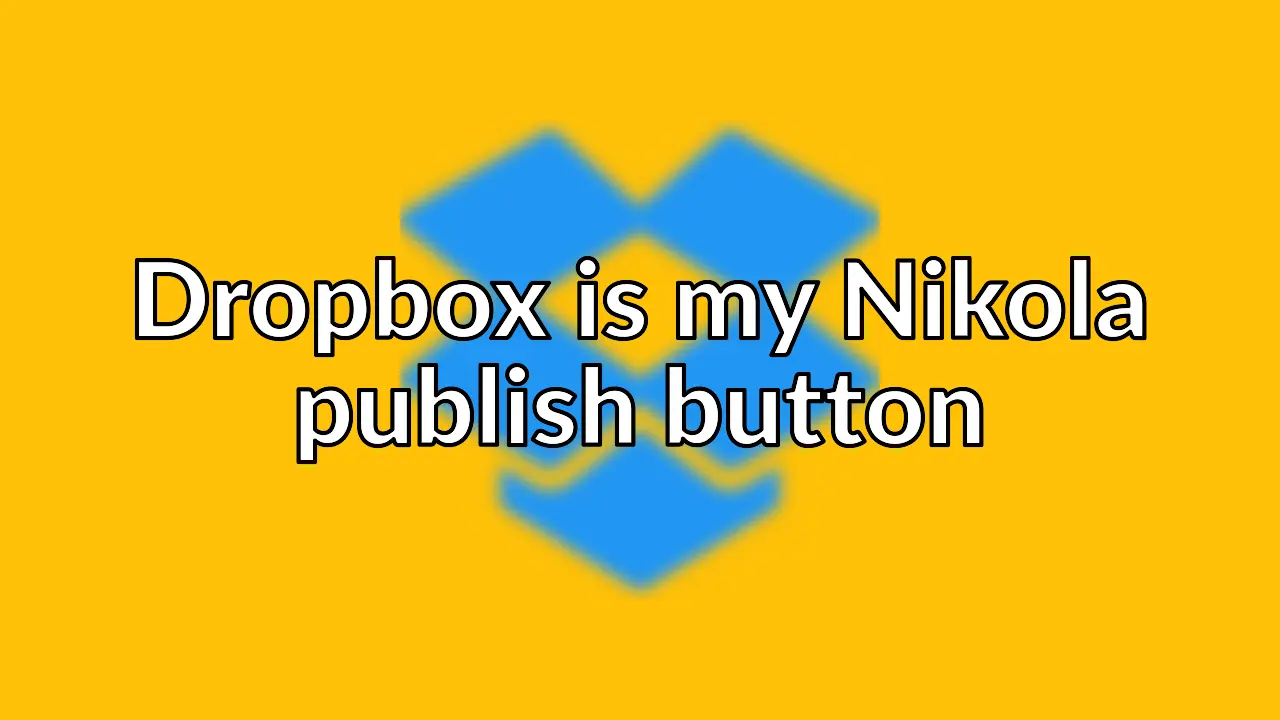
Old post detected!
This post is roughly 12 years old; originally published on March 6, 2013! The information presented here may be out of date and inaccurate.
Please read this page but do keep its age in mind.
When I migrated my site to Nikola
I wanted to ensure I could manage my blog from the shell, the web, Android
smartphone or Android tablet. I took some inspiration from Joe Hewitt’s
article Dropbox is my publish button
and created a free Dropbox account which links to a shared folder on my Dropbox
Pro account. I created a simple shell script (invoked via cron every minute)
that looks for a trigger file, if the trigger file exists Nikola publishes and
deploys the site.
I am able to edit content from anywhere, on any device, and trigger publishing. Very happy.
What follows is how I install Dropbox on headless servers running Arch Linux and Debian/Ubuntu.
Installing Dropbox daemon - all distros
Download the latest Dropbox stable release for 32-bit or 64-bit.
wget -O dropbox.tar.gz "http://www.dropbox.com/download/?plat=lnx.x86"
wget -O dropbox.tar.gz "http://www.dropbox.com/download/?plat=lnx.x86_64"
Extract the archive and install Dropbox in /opt.
cd
tar -xvzf dropbox.tar.gz
sudo mv ~/.dropbox-dist /opt/dropbox
sudo find /opt/dropbox/ -type f -exec chmod 644 {} \;
sudo chmod 755 /opt/dropbox/dropboxd
sudo chmod 755 /opt/dropbox/dropbox
sudo ln -s /opt/dropbox/dropboxd /usr/local/bin/dropboxd
Run dropboxd.
/usr/local/bin/dropboxd
You should see output like this:
This client is not linked to any account... Please visit https://www.dropbox.com/cli_link?host_id=xxxxxxxxxxxxxxxxxxxxxxxxxxxxxxxx to link this machine.
Visit the URL, login with your Dropbox account and link the account. You should see the following.
Client successfully linked, Welcome Web!
dropboxd will now create a ~/Dropbox folder and start synchronizing. Stop dropboxd with CTRL+C.
Arch Linux - systemd
Run Dropbox as daemon with systemd. Create /usr/lib/systemd/system/[email protected]
with the following content.
[Unit]
Description=Dropbox
After=local-fs.target network.target
[Service]
Type=simple
ExecStart=/usr/local/bin/dropboxd
ExecReload=/bin/kill -HUP $MAINPID
KillMode=process
Restart=always
User=%I
[Install]
WantedBy=multi-user.target
Enable the daemon for your user, run the following replace<user> with your
username. This will ensure Dropbox is started when the system boots.
sudo systemctl enable dropbox@<user>
sudo systemctl start dropbox@<user>
Debian/Ubuntu - init.d
Run Dropbox as daemon with init.d. Create /etc/init.d/dropbox with the
following content, replacing <user> with your username.
#!/bin/sh
### BEGIN INIT INFO
# Provides: dropbox
# Required-Start: $local_fs $remote_fs $network $syslog $named
# Required-Stop: $local_fs $remote_fs $network $syslog $named
# Default-Start: 2 3 4 5
# Default-Stop: 0 1 6
# X-Interactive: false
# Short-Description: dropbox service
### END INIT INFO
DROPBOX_USERS="<user>"
DAEMON=/opt/dropbox/dropbox
start() {
echo "Starting dropbox..."
for dbuser in $DROPBOX_USERS; do
HOMEDIR=`getent passwd $dbuser | cut -d: -f6`
if [ -x $HOMEDIR/$DAEMON ]; then
HOME="$HOMEDIR" start-stop-daemon -b -o -c $dbuser -S -u $dbuser -x $HOMEDIR/$DAEMON
fi
done
}
stop() {
echo "Stopping dropbox..."
for dbuser in $DROPBOX_USERS; do
HOMEDIR=`getent passwd $dbuser | cut -d: -f6`
if [ -x $HOMEDIR/$DAEMON ]; then
start-stop-daemon -o -c $dbuser -K -u $dbuser -x $HOMEDIR/$DAEMON
fi
done
}
status() {
for dbuser in $DROPBOX_USERS; do
dbpid=`pgrep -u $dbuser dropbox`
if [ -z $dbpid ] ; then
echo "dropboxd for USER $dbuser: not running."
else
echo "dropboxd for USER $dbuser: running (pid $dbpid)"
fi
done
}
case "$1" in
start)
start
;;
stop)
stop
;;
restart|reload|force-reload)
stop
start
;;
status)
status
;;
*)
echo "Usage: /etc/init.d/dropbox {start|stop|reload|force-reload|restart|status}"
exit 1
esac
exit 0
Enable the init.d script.
sudo chmod +x /etc/init.d/dropbox
sudo update-rc.d dropbox defaults
Install Dropbox client - all distros
It is recommended to download the official Dropbox client to configure Dropbox and get its status.
wget "http://www.dropbox.com/download?dl=packages/dropbox.py" -O dropbox-cli
chmod 755 dropbox-cli
sed -i s'/#!\/usr\/bin\/python/#!\/usr\/bin\/env python2/' dropbox-cli
sudo mv dropbox-cli /usr/local/bin/
For usage instructions run dropbox-cli help.
Disable LAN Sync
Stop Dropbox from sending LAN Sync broadcasts every 30 seconds over port 17500.
dropbox-cli lansync n
I’m planning to make more use of Dropbox for content management and content delivery, blog posts to follow.