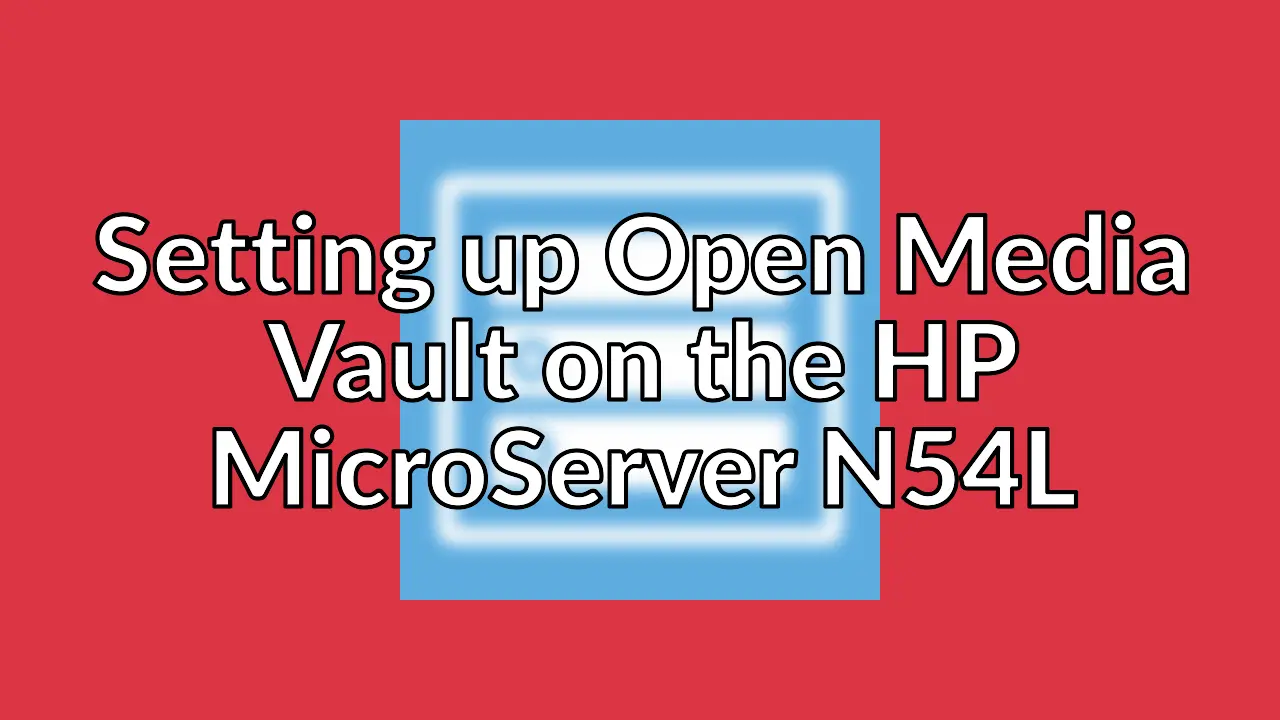
Old post detected!
This post is roughly 11 years old; originally published on August 7, 2013! The information presented here may be out of date and inaccurate.
Please read this page but do keep its age in mind.
I’ve installed Open Media Vault (OMV) on my new HP ProLiant MicroServer G7 N54L to replace my aging, and lackluster, ReadyNAS NV.
OpenMediaVault (OMV) is a network attached storage (NAS) solution based on Debian Linux. At the time of writing OMV 0.5.x is based on Debian 6.0 (Squeeze).
This blog post is not going to cover the extremely simple OMV installation procedure, it assumes OMV 0.5.x is already installed. This post explains how to upgrade the kernel, install some addtional plugins and some hackery to update Transmission.
This blog post is basically the essential notes I need to recreate my server setup.
N54L Custom BIOS
I’ve installed one of the custom BIOS mods for the N54L.
I selected the BIOS mod above because the guy who created was an HP engineer and this BIOS mod only enables additional features that the N54L can actually support. Using this BIOS mod I’ve been able to:
- Enable AHCI for the Optical Disk Drive (ODD) port.
- Enable AHCI and port multiplier for the the e-SATA port.
- Make all drives hot-pluggable.
The 250GB hard drive that came with N54L is now relocated in the optical drive day and being used as the OS drive, leaving all 4 bays for data.
As some point in the future I may want to hook up a 4 bay e-SATA enclosure and this BIOS mod makes that possible.
Open Media Vault
Once Open Media Vault is installed, I do the following.
Enable SSH
OMV actually has a really good WebUI that can be used to accomplish most update/upgrade tasks but I can’t help myself. I must have shell access. From the OMV WebUI:
Services -> SSH- Put a tick in
Enableand click theOKbutton.
- Put a tick in
Shell Tools
Things crave when at the a shell.
Login to your OMV server as root using SSH and then do the following.
apt-get install less lsb-release rsync screen tree
OMV Plugins
OMV has a number of built-in plugins and a third party repository of plugins.
Built-in Plugins
Update the built-in plugins.
System -> Plugins- Click the
Checkicon.
- Click the
Logical Volume Manager
I use LVM. There, I said it. Enable the LVM2 plugin as follows from the OMV WebUI.
System -> Plugins- Highlight the
openmediavault-lvm2plugin. - Click the
Installicon and thenYes. - When the install is
Done ..., clickClose.
- Highlight the
3rd Party OMV-Plugins
Follow the instructions on the following page to enable the OMV-Extras plugin repository.
Backports 3.2 Kernel
I updated the Kernel to 3.2 because it better supports the N54L hardware, in particular the embedded graphics controller. The Linux 3.2 kernel can be installed via OMV-Extras.
System -> OMV-Extras.org -> Install Backports 3.2 kernel
Plex Media Server
Plex Media Server is available as a plugin once the OMV-Extras plugin repository is enabled. Plex is managed via the OMV WebUI.
Services -> Plex
Transmission
Transmission is available as a plugin once the OMV-Extras plugin repository is enabled. Transmission is managed via the OMV WebUI.
Services -> BitTorrent -> Server.
It’s all very straight forward. I use the following block list.
That pretty much covers the stuff I won’t remember in the future. I’m considering adding LXC and Dropbox in the coming that will require some manual steps.